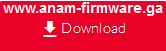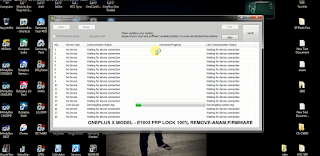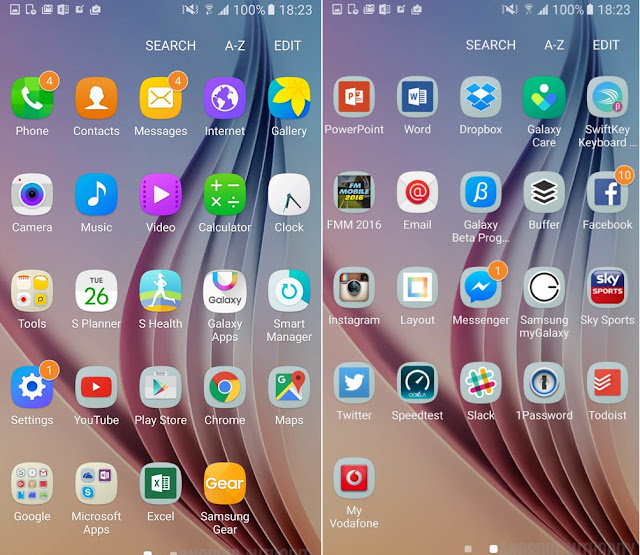Updates & downloads
HTC Desire 610 Maintenance Release Instructions 9.11.2015
This software upgrade available for your HTC Desire provides the following key enhancements:
· Device security improvements
Details
Before you proceed, please confirm that this software upgrade to 1.54.502.15 (1.54.502.16 for pre-paid devices) is
a newer version than what is currently loaded on your device. If it is
the same version, there is no need to reload the software. Navigate to
the Home screen then tap All apps > Settings > About > Software Information and locate the Software version. If your Software number is less than 1.54.502.15 (1.54.502.16 for pre-paid devices), you should proceed with the upgrade.
WARNING: During the upgrade process the device will
reboot multiple times and show software upgrade screens. Do not remove
the AC charger as this might stop the update and your device may be
rendered inoperable!
Getting Started
Before you proceed with the update, make sure you have done the following:
· Set aside approximately 20 minutes to allow the device to update
· Connect the device to a charger
· Ensure the battery is charged to at least 35%
· Ensure the device is connected to AT&T 4G/LTE and a stable Wi-Fi network
Installation instructions
To manually perform the update, follow these steps below:
1. From the Home screen tap All apps, then tap Settings.
2. Tap AT&T Software Update.
3. Tap Check for updates.
4. Tap Continue to download the update.
5. If
downloading the update using the mobile data network (not connected to
Wi-Fi), you may be prompted with a data fee warning message. If this is
acceptable, tap YES to start the upgrade process.
6. Status of the download can be checked in the Notifications pull down.
7. Once
the download is complete, the user will be prompted to install from the
Notifications pull down. Tap the System update to begin the upgrade
process.
8. Tap OK to begin the update process to software version 1.54.502.15 (1.54.502.16 for pre-paid devices).
WARNING: During the upgrade process the device will
reboot multiple times and show software upgrade screens. Do not remove
the AC charger as this might stop the update and your device may be
rendered inoperable!
9. Device
will reboot and begin installation. Users will not be able to use their
device during the installation process (approximately 10 minutes).
10. The system update is complete. Tap OK to continue.
11. For best performance, open Play Store and tap the Menu icon, then select My apps and ensure all installed apps are updated.
Manual system update instructions:
If
you are outside of AT&T/Wi-Fi coverage, or the update is not found,
you may perform a manual system update. This process requires that you
download and install HTC Sync Manager first in order to get the proper
drivers. If you do not have HTC Sync Manager installed already, you may
download the software from http://www.htc.com/www/software/htc-sync-manager/.
WARNING:
Performing the system update manually will delete all information from
the device. Ensure all information is backed up before proceeding. See
the Help & How To section of this website for more information on
backing up your device contents.
Performing the ROM Update:
1. Download and save the HTC Desire™ update to your PC.
Note: Please make sure to download the correct version for your device.
2. Connect your device to your PC via the supplied USB cable.
3. If the device is
not recognized by the PC, ensure you have HTC Sync Manager installed and
then disconnect and reconnect the device from the USB cable.
4. Once the device is
properly recognized on the PC, locate the HTC Desire™ ROM Update that
you downloaded. Double-click on the file to launch the system update
wizard.
5. Follow all of the system update wizard instructions shown on your PC.
6. Once the update is complete, click Finish in the Wizard and the device will reboot.
7. Once the device reboots, the initial setup wizard will appear.
8. Once the initial setup process is complete, open Play Store and tap the Menu icon, then select My apps and ensure all installed apps are updated.
9. After initial setup and updating all apps, the device is ready for use.
Note: If the ROM update wizard fails to recognize the device, close the wizard and then follow the steps below:
· From a powered off state, hold VOLUME DOWN while powering on the device.
· Use the volume buttons to scroll to FASTBOOT and then press the POWER button to select it.
· Connect the device to the PC while in this state and attempt the ROM update again.
To exit FASTBOOT manually, use the volume keys to navigate to REBOOT and press the POWER button to select it.
---------------------------------------------------------------------------------------------
Download Here-ROM HTC Desire 610
-----------------------------------Plz Add Me my Gmail&Share My Page
Account Log In Box:
anam.firmware@gmail.com
anam.firmware@yahoo.com
Call=+8801814912492
Call=+9607459046